While building a React application, displaying images in a React application is a fundamental aspect of creating visually appealing and dynamic user interfaces. Images make web applications more attractive. If you are a developer and wondering how to display images in React JS, this blog post will help you to understand the various methods to display images in React JS, providing code examples and best practices.
1. Importing Images as Modules to Display Images in React JS
React allows you to import the images directly into your project as a module, which is one of the easiest ways to display images in your project. This method will work for those images that are part of your project and don’t change dynamically.
Example:
import React from 'react';
import logo from './assets/logo.png';
function App() {
return (
<div>
<img src={logo} alt="App Logo" />
</div>
);
}
export default App;
Advantages:
- Easy to implement.
- Ensures the image is bundled with your app during build time.
Limitations:
- Not suitable for dynamically loaded images.
2. Utilizing the Public Directory
You can store your images in public directory of your React project and use them directly using relevant path. This method mostly used for static images that won’t change frequently.
- Place your image in the public/images
- Reference it in your component:
Example:
function App() {
return (
<div>
<img src={`${process.env.PUBLIC_URL}/images/example.jpg`} alt="Example" />
</div>
);
}
export default App;
Pros:
- Does not require importing images in components.
- Useful for static assets like logos or backgrounds.
Cons:
- No build-time optimization or validation.
Related Topics:
What is React Router
How to create Header Component in React JS
What is state management in react
3. Dynamic Image Rendering with require()
This method is useful for cases where you want to use images dynamically based on specific conditions or from an array of data.
Example:
const images = ['image1.png', 'image2.png', 'image3.png'];
function App() {
return (
<div>
{images.map((img, index) => (
<img key={index} src={require(`./assets/${img}`)} alt={`Dynamic ${index}`} />
))}
</div>
);
}
export default App;
When to Use:
- When working with multiple images or dynamic data.
Caution:
- Avoid overusing require() as it may complicate the build process.
4. Embedding SVGs as React Components
SVGs is an image format this is also called as vector graphics that scale without losing quality. React allows you to import SVGs directly in your project as a component.
Example:
import React from 'react';
import { ReactComponent as Logo } from './assets/logo.svg';
function App() {
return (
<div>
<Logo />
</div>
);
}
export default App;
Why Use SVGs?
- Ideal for icons and scalable graphics.
- Easy to manipulate with CSS and JavaScript.
5. Loading External Images via URLs
If you have uploaded your images on external servers or you have any image link and you want to use those images, you can directly use their URLs in the src attribute.
Example:
function App() {
return (
<div>
<img src="https://example.com/path-to-image.jpg" alt="External Example" />
</div>
);
}
export default App;
Considerations:
- Ensure the image is accessible and loading times are acceptable.
- Handle potential CORS issues with external images.
6. Implementing Lazy Loading for Performance Optimization
Lazy loading delays the loading of images until they are visible in the viewport, improving performance.
Example:
import React, { Suspense } from 'react';
import { LazyLoadImage } from 'react-lazy-load-image-component';
function App() {
return (
<div>
<LazyLoadImage
alt="Lazy Loaded Example"
height={300}
src="https://example.com/path-to-large-image.jpg"
width={400}
/>
</div>
);
}
export default App;
Advantages:
- Reduces initial page load time.
- Optimizes user experience on slower connections.
7. Error Handling for Image Loading Failures
Using this method, you can handle any error while image loading, it’s essential to handle the scenarios where image failed to load. You can provide a fallback image using the onError attribute.
Example:
function App() {
const fallback = 'https://example.com/fallback.jpg';
return (
<div>
<img
src="https://example.com/nonexistent.jpg"
alt="Example"
onError={(e) => (e.target.src = fallback)}
/>
</div>
);
}
export default App;
Best Practices:
- Always provide alt attributes for accessibility.
- Use fallback images to maintain design consistency.
8. Best Practices for Image Optimization in React
- Optimize Image Size: Compress images using tools like TinyPNG or ImageOptim.
- Use Modern Formats: Prefer formats like WebP for better compression.
- Implement Responsive Images: Use the srcSet attribute for multiple resolutions.
- Leverage CDNs: Use a Content Delivery Network (CDN) for faster loading.
Conclusion
Displaying images in React is a versatile process, with multiple methods to suit various use cases. Whether you’re importing images, using the public folder, embedding SVGs, or implementing lazy loading, the choice depends on your project’s requirements. By following the best practices discussed, you can ensure optimal performance and user experience in your React applications.
For more insights and tips on React development, explore other resources on TechieTrail, your go-to platform for technical knowledge.
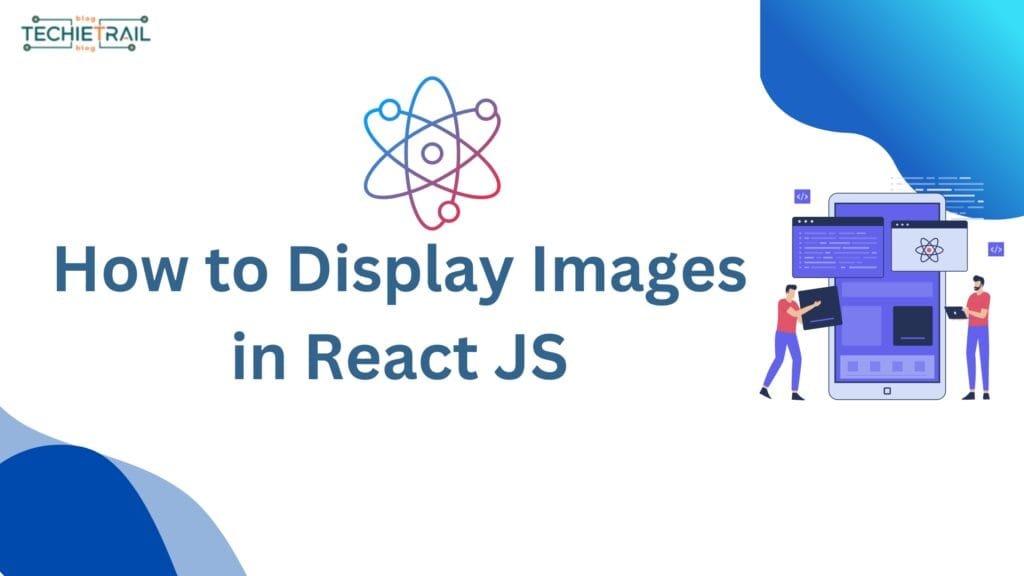

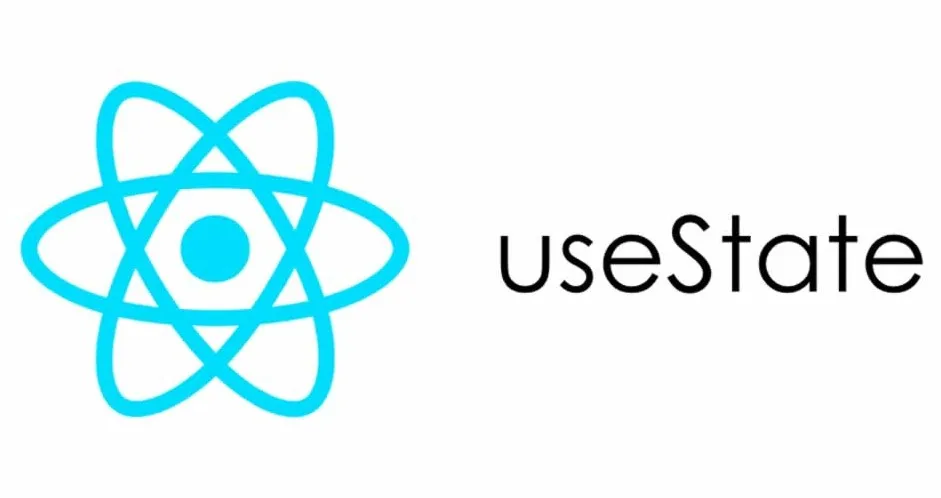
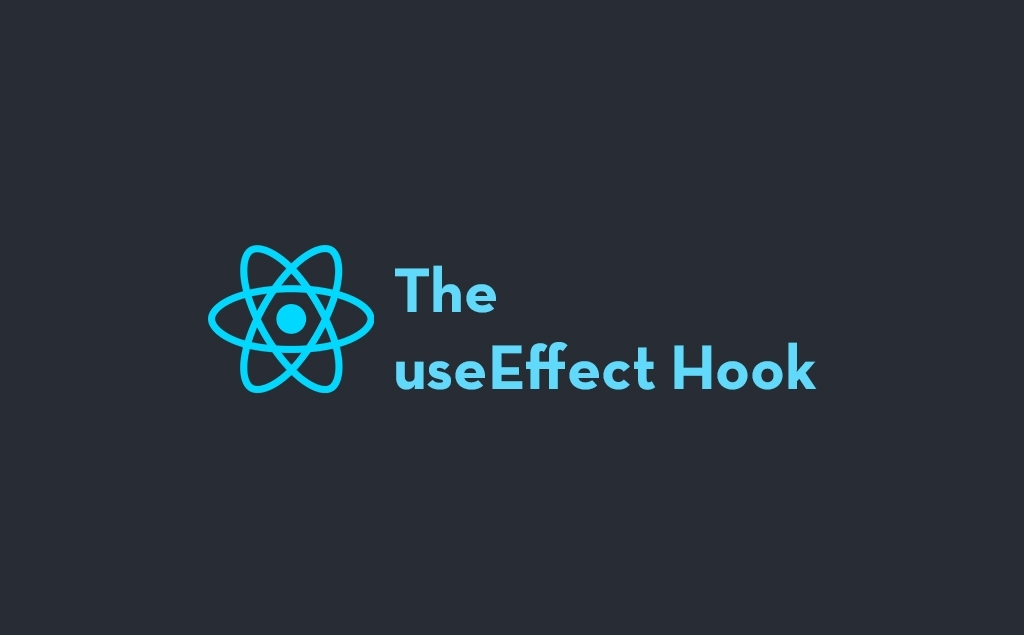
Hello! I hope you’re having a great day. Good luck 🙂
Portable balancer & Vibration analyzer Balanset-1A
Description:
Price:
7500 PLN / 44250 CZK / 1751 EUR / 715000 HUF Full kit Order on Allegro
6700 PLN / 39550 CZK / 1561 EUR / 640000 HUF OEM kit Order on Allegro
Save €100 on vibromera.eu with promo code VB100!
Description of the Balanset-1A Device
The Balanset-1A is a compact, dual-channel solution for balancing and vibration analysis of rotating mechanisms, including crushers, fans, mulchers, choppers, shafts, centrifuges, turbines, and other rotary equipment.
Primary Functions and Features
Vibration Meter Mode
Tachometer: Precise rotational speed measurement (RPM).
Phase: Measures the phase angle of vibration signals for detailed analysis.
1x Vibration: Analyzes and measures the primary frequency component.
FFT Spectrum: Comprehensive analysis of the vibration frequency spectrum.
Overall Vibration: Tracks the overall vibration level.
Measurement Log: Archives data for future analysis.
Balancing Mode
Single-Plane Balancing: Adjusts rotors in one plane to reduce vibration.
Two-Plane Balancing: Dynamic balancing of rotors in two planes.
Polar Diagram: Shows imbalance on a polar chart for precise weight positioning.
Last Session Recovery: Enables continuation of the previous balancing session.
Tolerance Calculator (ISO 1940): Computes permissible imbalance per ISO 1940 standards.
Grinding Wheel Balancing: Utilizes three counterweights to balance grinding wheels.
Charts and Diagrams
Overall Graphs: Visualizes total vibration levels.
1x Graphs: Shows vibration characteristics at the primary frequency.
Harmonic Graphs: Visualizes the effects of harmonic frequencies.
Spectral Graphs: Presents the frequency spectrum for detailed examination.
Extra Capabilities
Archive: Store and access previous balancing sessions.
Reports: Generate detailed balancing reports.
Rebalancing: Easily repeat the balancing process using saved data.
Serial Production Balancing: Perfect for mass production rotor balancing.
Included with the Device
The package contains:
A measurement unit with interface connectivity.
Two accelerometers.
Optical sensor (laser tachometer) with magnetic base.
Electronic balance scales.
Software (laptop not included, available for purchase).
Plastic carrying case.
Price:
7500 PLN / 44250 CZK / 1751 EUR / 715000 HUF Full kit Order on Allegro
6700 PLN / 39550 CZK / 1561 EUR / 640000 HUF OEM kit Order on Allegro
Save €100 on vibromera.eu with promo code VB100!
Dear Sir/ma,
We are a financial services and advisory company mandated by our investors to seek business opportunities and projects for possible funding and debt capital financing.
Please note that our investors are from the Gulf region. They intend to invest in viable business ventures or projects that you are currently executing or intend to embark upon as a means of expanding your (their) global portfolio.
We are eager to have more discussions on this subject in any way you believe suitable.
Please contact me on my direct email: ahmed.abdulla@dejlaconsulting.com
Looking forward to working with you.
Yours faithfully,
Ahmed Abdulla
financial advisor
Dejla Consulting LLC
Ищете надежную помощь в уборке вашей в Санкт-Петербурге? Наша группа профессионалов дает гарантию чистоту и порядок в вашем доме! Мы используем только безопасные для здоровья и эффективные средства, чтобы вы могли наслаждаться свежестью без хлопот. Нажимайте Уборка квартир санкт петербург Не прозевайте шанс сделать свою жизнь проще и комфортнее.
Заказать Танк – только у нас вы найдете цены ниже рынка. Быстрей всего сделать заказ на цены на tank в 2025 году можно только у нас!
купить китайский автомобиль танк
стоимость автомобиля танк – http://tankautospb.ru
Portable balancer & Vibration analyzer Balanset-1A
Description:
Price:
7500 PLN / 44250 CZK / 1751 EUR / 715000 HUF Full kit Order on Allegro
6700 PLN / 39550 CZK / 1561 EUR / 640000 HUF OEM kit Order on Allegro
Save €100 on vibromera.eu with promo code VB100!
Balanset-1A Device Description
The Balanset-1A is a highly portable, dual-channel device tailored for rotor balancing and vibration analysis. It’s ideally suited for balancing rotors like crushers, fans, mulchers, choppers, shafts, centrifuges, turbines, and other rotating machines.
Key Features and Capabilities
Vibrometer Mode
Tachometer: Exact measurement of rotational speed (RPM).
Phase: Accurately determines the phase angle of vibration signals for precise analysis.
1x Vibration: Analyzes and measures the primary frequency component.
FFT Spectrum: Thorough analysis of the vibration signal’s frequency spectrum.
Overall Vibration: Monitors overall vibration levels.
Measurement Log: Archives data for future analysis.
Balancing Function
Single-Plane Balancing: Balances rotors in a single plane to reduce vibration.
Two-Plane Balancing: Dynamic rotor balancing in two planes.
Polar Diagram: Represents imbalance on a polar chart for precise correction weight placement.
Last Session Recovery: Enables continuation of the previous balancing session.
Tolerance Calculator (ISO 1940): Computes permissible imbalance per ISO 1940 standards.
Grinding Wheel Balancing: Balances grinding wheels using three counterweights.
Visualizations and Diagrams
Overall Graphs: Represents general vibration levels.
1x Graphs: Represents vibration behavior at the main frequency.
Harmonic Graphs: Displays the presence and impact of harmonic frequencies.
Spectral Graphs: Visual representation of the frequency spectrum for thorough analysis.
Additional Functions
Archive: Store and revisit past balancing data.
Reports: Generate detailed balancing reports.
Rebalancing: Allows easy rebalancing with archived data.
Serial Production Balancing: Ideal for rotor balancing in production environments.
Supplied with
Balanset-1A is supplied with:
A measurement module with interface.
Two vibration sensors.
Laser tachometer with magnetic mount.
Digital weight scales.
Software (laptop not included, available for purchase).
Plastic transport case.
Price:
7500 PLN / 44250 CZK / 1751 EUR / 715000 HUF Full kit Order on Allegro
6700 PLN / 39550 CZK / 1561 EUR / 640000 HUF OEM kit Order on Allegro
Get a €100 discount on the official website vibromera.eu with promo code VB100
How to Prevent Dangerous Imbalance and Extend Equipment Lifespan?
Vibration issues in industrial machinery lead to increased wear, higher energy costs, and unexpected failures. Balanset-1A is a professional portable balancer and vibration analyzer designed to detect and correct imbalance in rotors, fans, turbines, and other rotating equipment.
Why choose Balanset-1A?
– High-precision vibration diagnostics
– Easy-to-use software
– Compact and portable design
– Two kit options to meet your needs:
On Machineryline:
Full Kit: Balanset-1A device, Vibration sensors, Software & mounting accessories, Hard carrying case
Price: 1751,00 EUR
OEM Kit: Balanset-1A device, Basic sensors, Software
Price: 1561,00 EUR
Ensure longer equipment lifespan and reduce costly downtime with Balanset-1A.