Table of Contents
Ever found yourself lost in the maze of file system operations, desperately trying to figure out where your application is actually running? 🤔 Whether you’re building a simple console app or a complex enterprise solution, knowing how to get the current directory in C# is a fundamental skill that can save you hours of debugging headaches.
You’re not alone in this challenge. Many developers struggle with directory operations, leading to broken file paths, runtime errors, and applications that work perfectly on their machine but crash elsewhere. But here’s the good news: C# provides several powerful methods to handle directory operations with just a few lines of code.
In this comprehensive guide, we’ll explore everything from basic directory methods to advanced operations, showing you exactly how to master directory handling in C#. You’ll learn the most reliable ways to get your current directory, understand the common pitfalls to avoid, and discover best practices that will make your code more robust and secure. Let’s dive in and take control of your application’s directory operations. 🚀
Basic Directory Methods in C#
Using Directory.GetCurrentDirectory()
string currentPath = Directory.GetCurrentDirectory();
The Directory.GetCurrentDirectory() method is your primary tool for retrieving the current working directory. This method returns an absolute path string representing your application’s current directory at runtime.
| Method | Return Type | Purpose |
|---|---|---|
| Directory.GetCurrentDirectory() | string | Returns absolute path of current directory |
| Directory.SetCurrentDirectory() | void | Changes current directory |
Using Environment.CurrentDirectory
Environment.CurrentDirectory offers an alternative approach to access and modify the current directory:
string workingDirectory = Environment.CurrentDirectory;
Key differences when working with directory paths:
- Environment.CurrentDirectory is more flexible for cross-platform applications
- Maintains consistency across different .NET implementations
- Can be modified during runtime
Understanding Path.GetDirectoryName()
Path.GetDirectoryName() helps you extract the directory information from a full path:
string fullPath = @"C:\MyApp\file.txt";
string directoryPath = Path.GetDirectoryName(fullPath);
Essential path operations include:
- Getting parent directory
- Extracting directory name from full path
- Combining path segments
- Normalizing path separators
With these basic directory operations mastered, let’s explore more advanced directory manipulation techniques.
Advanced Directory Operations
Getting Application Base Directory
You can retrieve your application’s base directory using AppDomain.CurrentDomain.BaseDirectory. This method is particularly useful when you need to access files relative to your application’s root folder:
string baseDir = AppDomain.CurrentDomain.BaseDirectory;
Getting Executable Path
To obtain the full path of your application’s executable, use Assembly.GetExecutingAssembly().Location:
string exePath = System.Reflection.Assembly.GetExecutingAssembly().Location;
Working with Relative Paths
When dealing with relative paths, you have several options:
| Method | Description | Use Case |
|---|---|---|
Path.Combine() | Combines paths safely | Building file paths |
Path.GetFullPath() | Converts relative to absolute | Resolving complete paths |
Directory.GetCurrentDirectory() | Gets working directory | Runtime path operations |
Key practices for relative paths:
- Always use
Path.Combine()instead of string concatenation - Handle path separators automatically
- Validate paths before operations
- Consider cross-platform compatibility
You can also read Top 50 C# Interview Questions and Answers (2024) which will help you to crack your next interview 🙂
Handling Directory Separators
Cross-platform development requires proper directory separator handling:
string crossPlatformPath = Path.Combine("folder1", "folder2", "file.txt");
Use Path.DirectorySeparatorChar for platform-specific separators:
- Windows: backslash ()
- Unix/Linux: forward slash (/)
Now that you understand advanced directory operations, let’s explore common use cases and best practices for implementing these methods effectively.
Common Use Cases and Best Practices
Web Applications Directory Structure
When working with web applications, managing directory paths requires special consideration. You’ll typically need to use Server.MapPath() or HostingEnvironment.MapPath() to get the physical path:
string webRootPath = Server.MapPath("~/");
string contentPath = Server.MapPath("~/Content");
Console Applications Path Management
For console applications, you have multiple reliable methods to get the current directory:
| Method | Purpose | Example |
|---|---|---|
Directory.GetCurrentDirectory() | Get working directory | string workingDir = Directory.GetCurrentDirectory(); |
AppDomain.CurrentDomain.BaseDirectory | Get application base path | string basePath = AppDomain.CurrentDomain.BaseDirectory; |
Application.StartupPath | Get executable location | string exePath = Application.StartupPath; |
File Operations in Current Directory
When performing file operations, always use Path.Combine() to create path strings:
- Read files:
File.ReadAllText(Path.Combine(Directory.GetCurrentDirectory(), "config.json")); - Write files:
File.WriteAllText(Path.Combine(Directory.GetCurrentDirectory(), "log.txt"), content); - Create subdirectories:
Directory.CreateDirectory(Path.Combine(Directory.GetCurrentDirectory(), "data"));
Best practices to follow:
- Always use Path.Combine() instead of string concatenation
- Store frequently accessed paths in configuration files
- Handle path-related exceptions explicitly
- Use relative paths when possible for portability
Now that you understand common use cases, let’s explore how to handle potential directory access issues and errors.
Troubleshooting Directory Access
Handling Access Permissions
When working with directories in C#, you might encounter permission-related issues. Here’s how you can handle them:
try {
if (!Directory.Exists(path))
{
Directory.CreateDirectory(path);
}
}
catch (UnauthorizedAccessException ex)
{
// Handle permission denied
}
Resolving Path Issues
Common path-related problems and their solutions:
| Issue | Solution |
|---|---|
| Relative Paths | Use Path.GetFullPath() |
| UNC Paths | Verify network connectivity |
| Invalid Characters | Use Path.GetInvalidPathChars() |
| Long Paths | Enable long path support |
Managing Directory Changes at Runtime
Monitor directory changes using FileSystemWatcher:
- Set up watchers for specific events
- Handle file system notifications
- Implement retry mechanisms
- Cache directory information
Cross-Platform Considerations
When developing cross-platform applications:
- Use Path.DirectorySeparatorChar instead of hardcoded separators
- Implement platform-specific checks using RuntimeInformation
- Consider case sensitivity differences
- Use Path.Combine() for path construction
Error Handling Strategies
Implement robust error handling:
try {
string currentDir = Directory.GetCurrentDirectory();
}
catch (SecurityException ex)
{
// Handle security violations
}
catch (PathTooLongException ex)
{
// Handle path length issues
}
catch (IOException ex)
{
// Handle I/O errors
}
Now that you understand how to handle common directory access issues, let’s explore performance considerations and security best practices.
Performance and Security
Directory Caching Methods
Implementing proper directory caching can significantly improve your application’s performance. Here’s a comparison of different caching approaches:
| Caching Method | Performance Impact | Memory Usage | Best For |
|---|---|---|---|
| Static Cache | Very High | Medium | Frequently accessed paths |
| On-demand Cache | Medium | Low | Occasional access |
| No Cache | Low | None | Single-time access |
To optimize directory operations, implement this simple caching pattern:
private static string _cachedDirectory;
public static string GetCachedDirectory()
{
return _cachedDirectory ??= Directory.GetCurrentDirectory();
}
Security Implications
When working with directory paths, consider these critical security measures:
- Use Path.GetFullPath() to resolve relative paths
- Implement access control checks before operations
- Avoid exposing full directory paths in logs or errors
- Apply proper NTFS permissions on sensitive directories
Path Validation Techniques
Essential validation steps for secure directory handling:
- Sanitize user input using Path.GetFullPath()
- Check for directory traversal attempts
- Validate path length against system limits
- Verify access permissions before operations
public static bool IsPathSafe(string path)
{
return !string.IsNullOrEmpty(path)
&& Path.GetFullPath(path).StartsWith(AppContext.BaseDirectory)
&& !path.Contains("..");
}
Now that you understand the performance and security considerations, you can implement robust directory operations in your C# applications.
Conclusion
Learning how to effectively work with directories in C# is essential for building robust applications. From basic operations like getting the current directory to advanced directory manipulations, you now have a solid foundation in handling file system operations. Understanding security considerations and performance implications ensures your directory operations remain efficient and secure.
Remember to always validate directory paths, handle exceptions appropriately, and follow best practices when working with file systems. Whether you’re developing desktop applications or web services, these directory handling skills will help you create more reliable and maintainable C# applications. Start implementing these concepts in your projects today to improve your code’s functionality and security.
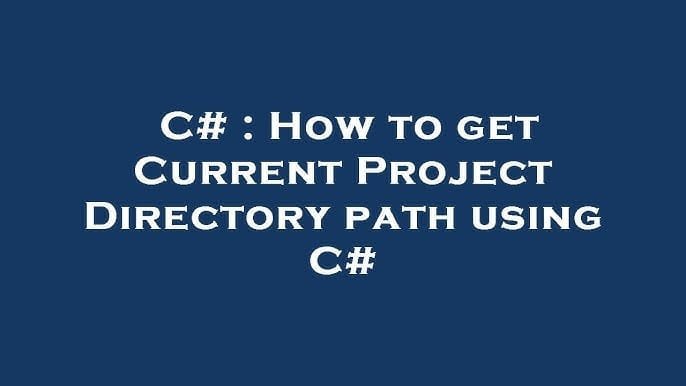

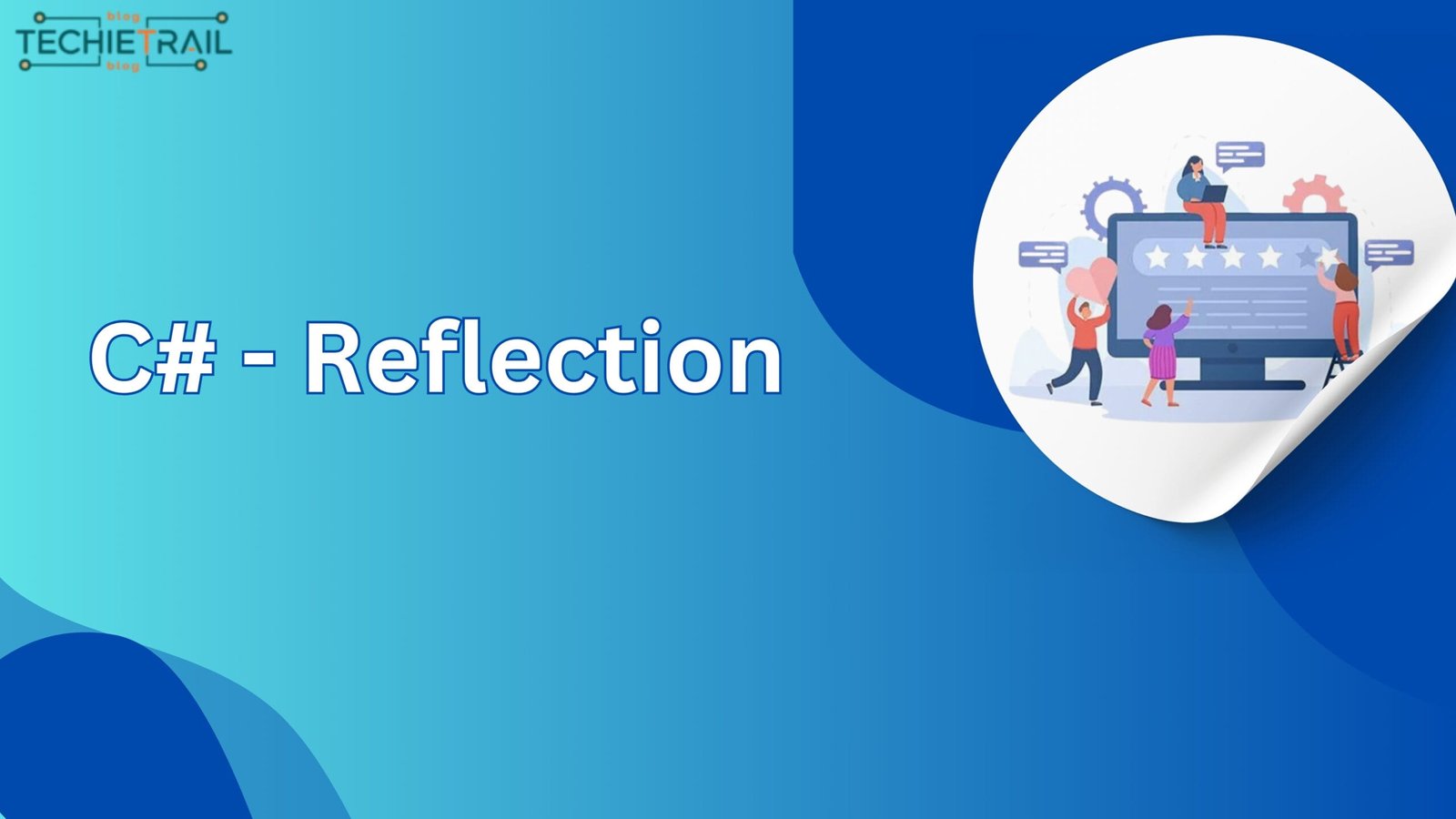
FRANKFURT, March 20 (Reuters) – Europe’s dependence on American payment providers leaves it open to economic coercion, European Central Bank chief economist Philip Lane said on Thursday, outlining a key risk in the deteriorating relationship between Europe and the U.S.
Europe has been reevaluating its ties with the U.S. since President Donald Trump said the EU had been ”
formed to screw
” his country and promised a host of retaliatory measures.
A key worry is that Visa and Mastercard now process around two-thirds of card payments in the euro zone while tech firms including Apple Pay, Google Pay and PayPal also account for a substantial chunk of retail transactions.
“Europe´s reliance on foreign payment providers has reached striking levels,” Lane said in a speech in Cork, Ireland. “This dependence exposes Europe to risks of economic pressure and coercion and has implications for our strategic autonomy, limiting our ability to control critical aspects of our financial infrastructure.”
“We are witnessing a global shift towards a more multipolar monetary system, with payments systems and currencies increasingly wielded as instruments of geopolitical influence,” he said.
He warned that national card schemes have been entirely replaced by international alternatives in 13 of the euro zone’s 20 countries, making it imperative that the ECB pushed ahead with issuing a digital currency.
“The digital euro is a promising solution to counter these risks and ensure the euro area retains control over its financial future,” Lane said.
A digital euro would function much like cash, allowing people to make direct retail payments without relying on a card service provider.
A digital wallet, possibly an app on a phone, would hold the funds, which would be a direct claim on the central bank, as with banknotes. The funds would then be transferred to the seller without going through Visa or Mastercard.
The ECB has spent years preparing for a digital currency but needs EU-wide legislation before it can move ahead. The legislative process has been slow, however, leaving some policymakers frustrated.
The ECB earlier said that it will decide by the end of 2025 whether to move on to the next phase of preparations. (Reporting by Balazs Koranyi, Editing by Louise Heavens and Andrew Heavens)
Google Inc. was founded on September 4, 1998 in Menlo Park, California by Sergey Brin and Lawrence E.
Page.