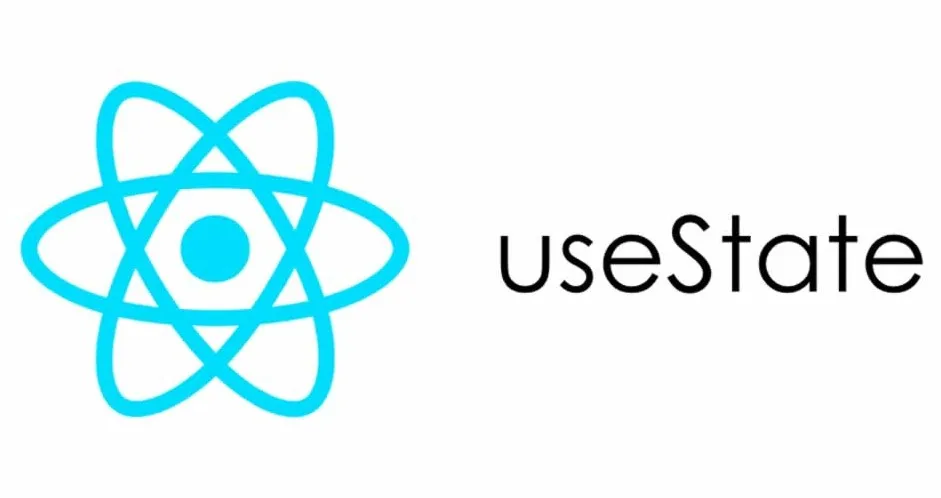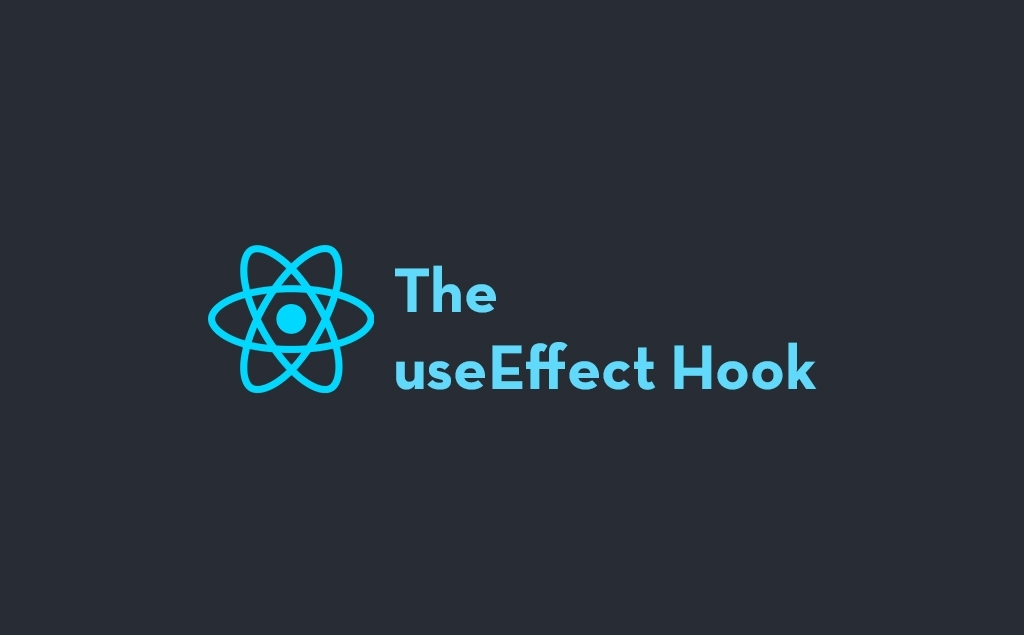The Header component is a most important element of any website’s design, this element provides useful links of other websites that user can redirect easily. In this article, we will create a header component using React component and Bootstrap.
Approach:
To create a responsive header, we will use Bootstrap, you can easily integrate Bootstrap by including its CSS and using its pre-built classes which will provide title, navigation and actions. Let’s create a header component step by step.
Steps to create React Application And Installing Module:
Step 1: Create a React application using the following command:
npx create-react-app my-appStep 3: Once you have created your project folder i.e. foldername, move to it using the following command:
cd my-appStep 4: After creating the React.js application, install the Bootstrap modules using the following command.
npm install bootstrapStep 5: Once installed, import Bootstrap CSS into your src/index.js or src/App.js:
import 'bootstrap/dist/css/bootstrap.min.css'; // Import Bootstrap CSS
import React from 'react';
import ReactDOM from 'react-dom';
import './index.css';
import App from './App';
ReactDOM.render(
<React.StrictMode>
<App />
</React.StrictMode>,
document.getElementById('root')
);Create the Header Component
After completing above steps, let’s create the Header.js component that uses Bootstrap’s navigation classes for a simple, responsive header.
import React from 'react';
const Header = () => {
return (
<header>
<nav className="navbar navbar-expand-lg navbar-dark bg-primary">
<div className="container-fluid">
<a className="navbar-brand" href="/">My Website</a>
<button className="navbar-toggler" type="button" data-bs-toggle="collapse" data-bs-target="#navbarNav" aria-controls="navbarNav" aria-expanded="false" aria-label="Toggle navigation">
<span className="navbar-toggler-icon"></span>
</button>
<div className="collapse navbar-collapse" id="navbarNav">
<ul className="navbar-nav ms-auto">
<li className="nav-item">
<a className="nav-link active" aria-current="page" href="/">Home</a>
</li>
<li className="nav-item">
<a className="nav-link" href="/about">About</a>
</li>
<li className="nav-item">
<a className="nav-link" href="/contact">Contact</a>
</li>
</ul>
</div>
</div>
</nav>
</header>
);
};
export default Header;
If you want to learn about react, kindly read What is React ?
Use the Header Component in App.js
Once Header.js component is created, use Header component in App.js file.
import React from 'react';
import './App.css';
import Header from './Header'; // Import the Header component
function App() {
return (
<div className="App">
<Header /> {/* Use the Header component here */}
<div className="container mt-4">
<h2>Welcome to the main content!</h2>
{/* Your other content goes here */}
</div>
</div>
);
}
export default App;Step 4: Now, run the application.
npm startThis will launch the app in your browser. You should see a responsive Bootstrap navigation bar with links to “Home”, “About”, and “Contact”. The navbar will collapse into a hamburger menu on smaller screens.

Explanation of Bootstrap Classes:
- navbar: This class is used to style the entire navigation bar.
- navbar-expand-lg: This makes the navbar responsive. On larger screens, the navbar items are shown inline. On smaller screens, they collapse into a hamburger menu.
- navbar-dark bg-primary: These classes style the navbar with dark text and a primary (blue) background.
- navbar-toggler: The button used to toggle the navbar on smaller screens.
- navbar-nav ms-auto: These classes are used to style the navigation links and align them to the right.