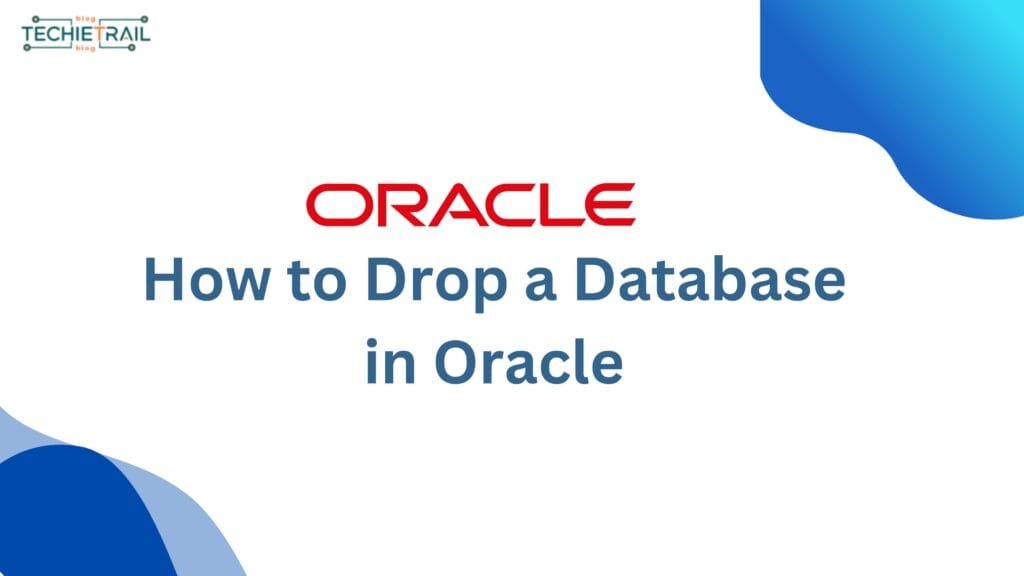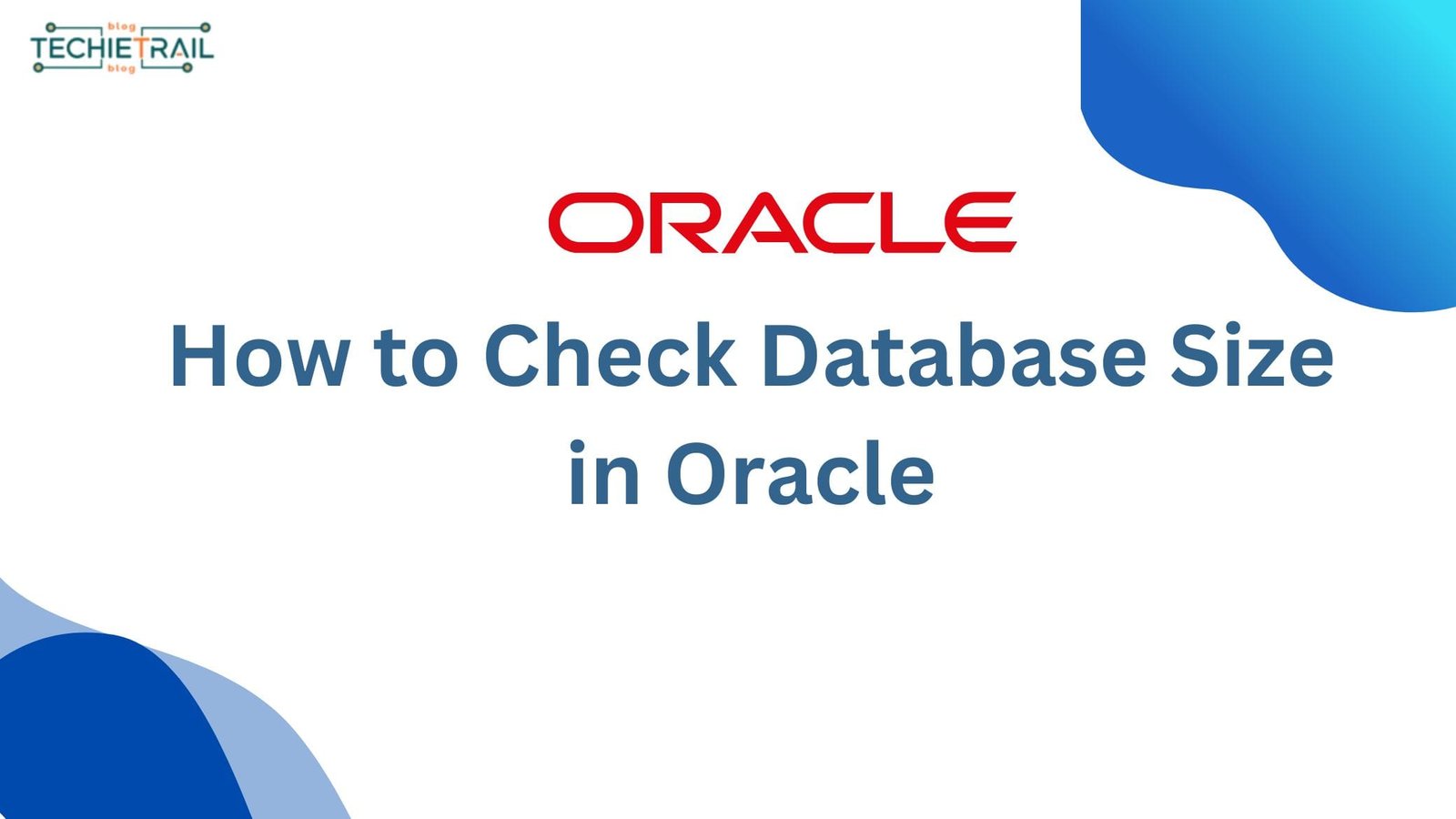Are you looking for an answer of how to drop database in Oracle? Then you are on right place. You can use Drop Database command to delete any database but before using this command you should read this article to know prerequisites.
Dropping a database in Oracle is a task that should be undertaken with caution. This process will erase all the schema objects, data and other files from the server permanently. In this article we are going through the steps to safely and effectively drop a database in Oracle. This process is very easy to follow for any database administrator or developers.
Prerequisites for Dropping an Oracle Database
First step is to ensure that:
- Proper Authorization: You have the necessary privileges. Typically, you need to be connected as SYSDBA.
- Backup: A full backup of the database is taken. This ensures you can recover any critical data if needed.
- Database State: The database is in the proper state for deletion (e.g., mounted but not open).
- Environment Settings: The Oracle environment variables, such as ORACLE_HOME and ORACLE_SID, are correctly set.
Steps to Drop Database in Oracle
Here are the detailed steps to drop a database in Oracle:
1. Connect to the Database as SYSDBA
First step to drop database in Oracle is to connect to the database using SQL*Plus or Toad or any other database management tool. Run the following command.
sqlplus / as sysdbaThis connects you to the database with SYSDBA privileges.
2. Shut Down the Database
Shut down the database before dropping it, this will cancel all the running operation of the database and all active connections will be terminated, Run the following command.
SHUTDOWN IMMEDIATE;3. Mount the Database
Next step is to mount the database without opening it, mounting the database makes it accessible to the instance but does not allow user access. Use below command.
STARTUP MOUNT;4. Enable Restricted Session (Optional)
This step is optional, if needed, you can enable restricted session to limit access:
ALTER SYSTEM ENABLE RESTRICTED SESSION;5. Execute the DROP DATABASE Command
Now you can run Drop Database command to remove database permanently.
DROP DATABASE;This command deletes all the control files, data files, and redo logs associated with the database.
6. Verify the Deletion
Once Drop Database command executed successfully, ensure that the associated files are deleted from the server. If some files are not deleted, delete it manually, such as archived logs or backups.
7. Remove the Entry from Listener.ora and Tnsnames.ora
If you have configured the database in the listener.ora and tnsnames.ora files, remove the relevant entries. This step ensures that the database is no longer referenced in the Oracle Networking configuration.
Key Considerations
- Impact on Applications: Ensure that no active applications are connected to the database before dropping it.
- Replication and Backups: Check if the database is part of any replication setup or included in regular backups.
- Cross-Dependency: Verify if other databases or systems depend on the database being dropped.
Common Errors and Troubleshooting
- ORA-01507: Database not mounted: Ensure the database is mounted using the
STARTUP MOUNTcommand. - ORA-01109: Database not open: This indicates the database is not open, which is expected for the drop operation.
- File Deletion Errors: Some operating system permissions may prevent file deletion. Check user privileges on the file system.
Alternatives to Dropping a Database
In some cases, you might not want to drop the database entirely. Here are some alternatives:
- Export and Archive: Export the database schema or data using tools like Data Pump and store the files for future use.
- Temporary Disable: Shut down the database and remove its entry from configuration files instead of deleting it permanently.
- Test Environment: Use a duplicate database in a test environment to simulate the drop operation before performing it in production.
Conclusion
Dropping an Oracle database is a straightforward but critical operation that requires careful planning and execution. By following the steps outlined above and adhering to best practices, you can ensure that the process is smooth and error-free. Remember, always double-check your backups and validate that you are working on the correct database instance.